Unlocking the Mysteries: Identifying Basic Features of Microsoft Windows Editions for the CompTIA A+ Core 2 (220-1102) Exam
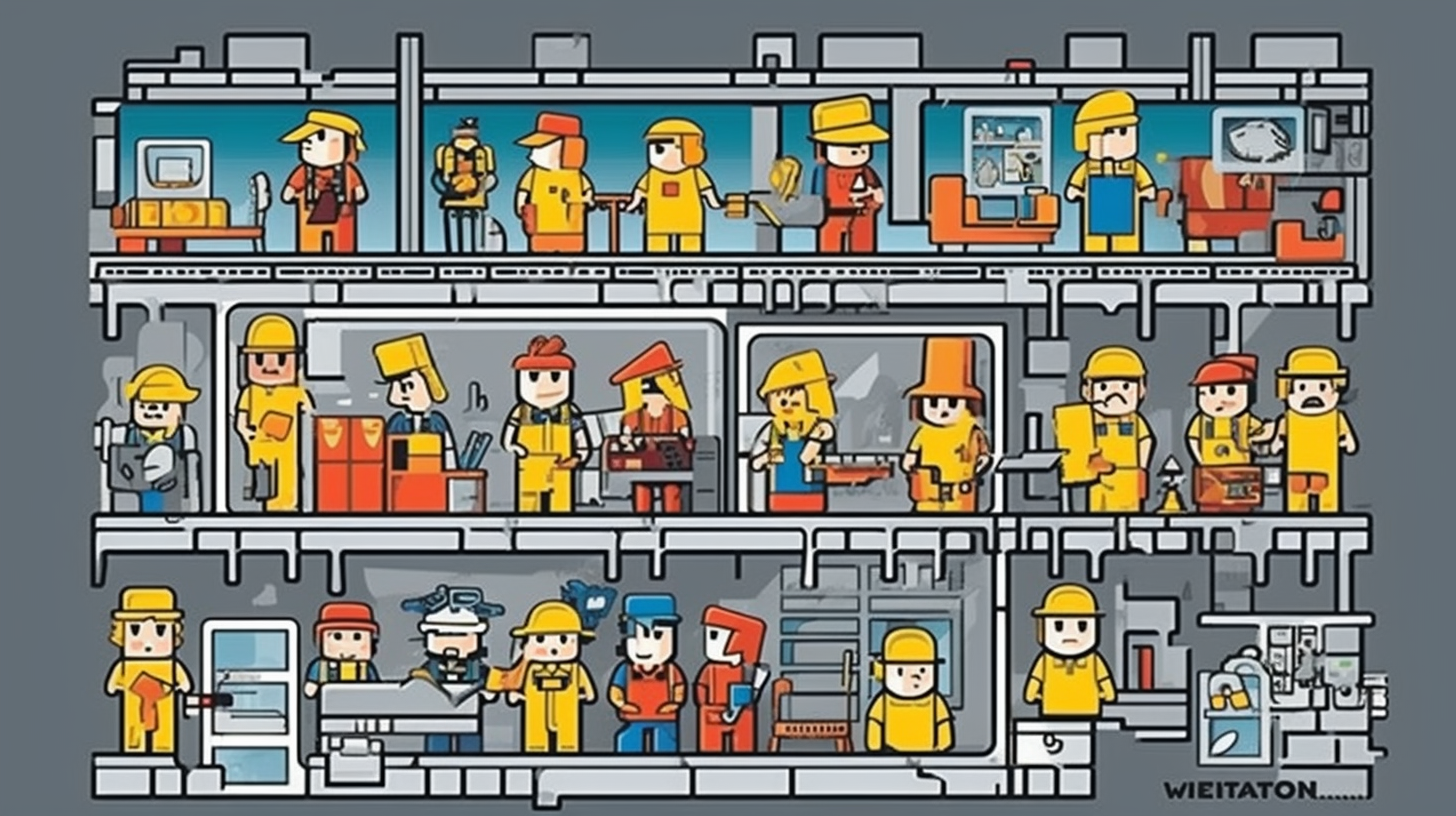
Alright, tech enthusiasts, buckle up! Today, we’re diving deep into the enigmatic world of Microsoft Windows Editions—a crucial topic for anyone preparing for the CompTIA A+ Core 2 (220-1102) exam. Whether you're a seasoned IT pro or a newbie still trying to remember what the F8 key does, understanding the core differences between Windows Editions is essential. This knowledge will help you diagnose issues, recommend suitable solutions, and ultimately pass one of the most significant certifications for budding IT professionals. Ready? Let's dive in!
Windows Home: The No-Frills Brother
Windows Home is like the friendly neighbor who keeps a well-manicured lawn but doesn’t host elaborate parties. It’s straightforward, easy to use, and designed for the everyday user. You'll find all the basic functionalities like web browsing, watching videos, and running home-office applications. Microsoft designed this edition with user-friendliness in mind. A clean interface, essential apps, and standard security features define Windows Home.
But don't get fooled by its simplistic demeanor. Underneath that unassuming exterior lies the bone structure of a robust operating system. The Home edition comes with features like Microsoft Edge, Cortana, virtual desktops, and DirectX 12 for gamers. However, it lacks the professional offerings you’d find in its more sophisticated siblings, but we'll get to them in a sec. For instance, there’s no Group Policy Editor or Remote Desktop Hosting—features essential for power users and businesses.
Windows Pro: The All-Rounder
If Windows Home is the friendly neighbor, Windows Pro is like the jack-of-all-trades handyman—ready for anything you throw at it. Windows Pro builds on the Home edition but adds more layers of sophistication and functionality. Imagine Home as a delicious vanilla cupcake; Pro is that same cupcake but with frosting, sprinkles, and a cherry on top.
Windows Pro includes all the base features of Windows Home but elevates the user experience with advanced capabilities. For instance, you get BitLocker for full-disk encryption, which is like having a virtual Fort Knox for your data. Business functionalities such as Remote Desktop and Group Policy Management become accessible, making it suitable for both small businesses and tech-savvy individuals.
One of the flashiest features of Windows Pro is Hyper-V, Microsoft's very own virtualization technology. Now, if you’re like me and enjoy running multiple operating systems just because you can, then Hyper-V is your playground. In a nutshell, Windows Pro is versatile—whether you're managing a business network or just need an efficient, secure platform for daily tasks.
Windows Enterprise: The Corporate Titan
Ah, Windows Enterprise—the gargantuan powerhouse built for large organizations. Imagine Windows Pro, but on steroids. This edition is designed with enterprises in mind, boasting features that would make any network administrator weep tears of joy.
Among its multitude of offerings, we find Windows To Go, allowing users to run Windows from USB drives. Then there’s DirectAccess, which provides a seamless VPN-like experience without the need for traditional VPN setups. And who could forget AppLocker, a feature that lets you dictate which applications can run on your network, effectively making you the bouncer of your own digital nightclub.
Windows Enterprise also supports advanced threat protection: Windows Defender Advanced Threat Protection (ATP) delivers a bird’s eye view of security incidents. Another robust feature is the Long-Term Servicing Branch (LTSB), providing stable, long-term updates, which is crucial for maintaining mission-critical applications. In essence, Windows Enterprise is Microsoft's heavy-duty workhorse, capable of pulling its weight and then some in the most demanding corporate environments.
Windows Education: School's Best Friend
Now, here's where things get really fascinating. Windows Education is kind of like the cool, nerdy kid at school who can do everyone’s homework but also ace gym class without breaking a sweat. This edition focuses on providing educational institutions with an efficient, secure, and highly customizable operating system.
Based largely on the Pro edition, Windows Education adds features that make it incredibly resourceful for schools. One such feature is the Set up School PCs app, which provides a streamlined way to configure student PCs with a shared, secure setup quickly. Think of it as the human genome project, but for student laptops.
More interestingly, Windows Education includes functionalities like the Take a Test app, which locks down the computer while the test is being taken to ensure academic integrity. Imagine the horror of not being able to ALT+TAB out of a test screen! Also notable is that this edition offers support for Simplified Management with Intune for Education, a cloud-based management solution for maintaining your arsenal of student and faculty devices.
Windows S Mode: The Streamlined Sprinter
Let’s not forget Windows S Mode, Microsoft’s sprinting cheetah designed for speed and security. In S Mode, Windows is locked down to run only apps from the Microsoft Store and runs on the Edge browser. While that might sound limiting, it's a boon for users who prioritize security and performance.
With S Mode, you won’t have to worry about sketchy software since every app you can install undergoes Microsoft’s scrutiny. This edition is perfect for educational settings or institutions where minimizing the attack surface is crucial. Plus, the streamlined nature often results in faster boot times and better battery life—a win-win in lightweight computing scenarios.
The Funny Chronicles: When Windows Features Get a Little Too Personal
Let’s pause for a moment and reflect on the hilarity that sometimes ensues when Windows features try to walk the tightrope between helpful and just plain invasive. Remember Clippy? Ah, those were the days. But even in today’s editions, there are quirks and features that might leave you scratching your head.
Take Cortana, for example. While she's a helpful voice assistant, there are days when she decides it's her divine mission to remind you about trivial things. "Hey, I see you’re trying to write a report. Want help with that?" No, Cortana, just no. I can almost see Clippy’s mischievous grin from the tech afterlife.
Let’s not forget the ever-persistent Windows Update prompts. You know, those notifications that pop up right in the middle of a crucial gaming session or during a heartfelt video call. Just when you're about to deliver the punchline of a joke, BAM! "Restart now to update your device." Oh, the humanity! These features, while sometimes inconvenient, add a bit of humor and humanity to our daily tech interactions. We'd miss them if they were gone, wouldn't we?
Comparative Analysis: Knowing What Fits Where
When studying for the CompTIA A+ Core 2 (220-1102) exam, it’s vital to not only memorize the features but also understand the context in which each Windows edition excels. Let’s break it down:
Windows Home: Best suited for everyday users, casual gamers, and those who just need an OS to handle basic tasks without diving into complex configurations.
Windows Pro: Ideal for small to medium-sized businesses, power users, and IT professionals who need advanced features like BitLocker, Hyper-V, and Remote Desktop.
Windows Enterprise: Tailored for large organizations and enterprises requiring advanced security, extensive administrative controls, and robust network capabilities.
Windows Education: Designed for educational institutions focusing on providing secure, manageable, and versatile tools for both students and educators.
Windows S Mode: Best for environments where security and performance take precedence, such as schools and lightweight computing scenarios.
To License or Not to License: That is the Question!
One of the most frequently overlooked aspects when comparing Windows editions is the licensing model. Trust me, you'll want to know this when that exam question pops up. For instance, Windows Pro and Home are typically acquired via retail channels—your Amazon and Best Buy purchases. On the other hand, Windows Enterprise usually uses a volume licensing model, which is essentially Microsoft's version of a Costco membership for software. Buying in bulk not only saves money but provides unique administrative perks too.
Educational institutions typically get Windows Education through academic volume licensing programs. Understanding these licensing nuances could give you an edge not just in the exam but also in real-world scenarios where procurement and budgeting play a crucial role.
Security Features: The Unsung Heroes
Security is a common thread running through all Windows editions, but the strength and breadth of these features can vary dramatically. Starting with Windows Home, you get basic security elements like Windows Defender Antivirus and parental controls. However, as you move up the ladder to Pro, Enterprise, and Education, the security landscape changes significantly.
Windows Pro introduces BitLocker, providing full-disk encryption. Enterprise steps it up with Windows Defender Advanced Threat Protection. Let’s face it, when your computer can defend itself as if it's starring in an episode of 24, you know you’re onto something good.
For the paranoid at heart, Windows Enterprise also offers Credential Guard and Device Guard, providing an extra layer of security by isolating security keys and running only trusted software. Thus, fortifying your system in a way that would make any cybersecurity expert beam with pride.
Conclusion: Putting It All Together
So there you have it, folks—your comprehensive guide to identifying the basic features of Microsoft Windows editions for the CompTIA A+ Core 2 (220-1102) exam. By understanding the core differences and unique features of each edition, you'll not only be well-prepared for the exam but also equip yourself with the knowledge to make informed decisions in real-world IT environments.
From the straightforward and user-friendly Windows Home to the robust and enterprise-level Windows Enterprise, and everything in between, each edition has its own unique strengths tailored for different needs and environments. Whether you’re helping Aunt Edna set up her first computer or managing a vast network of enterprise workstations, knowing the intricacies of each Windows edition is invaluable.
Good luck, and remember: a little humor goes a long way in the stressful world of exams and IT troubleshooting. Happy studying!