Mastering Microsoft Windows 10: Unlocking the Features and Tools for CompTIA A+ Success
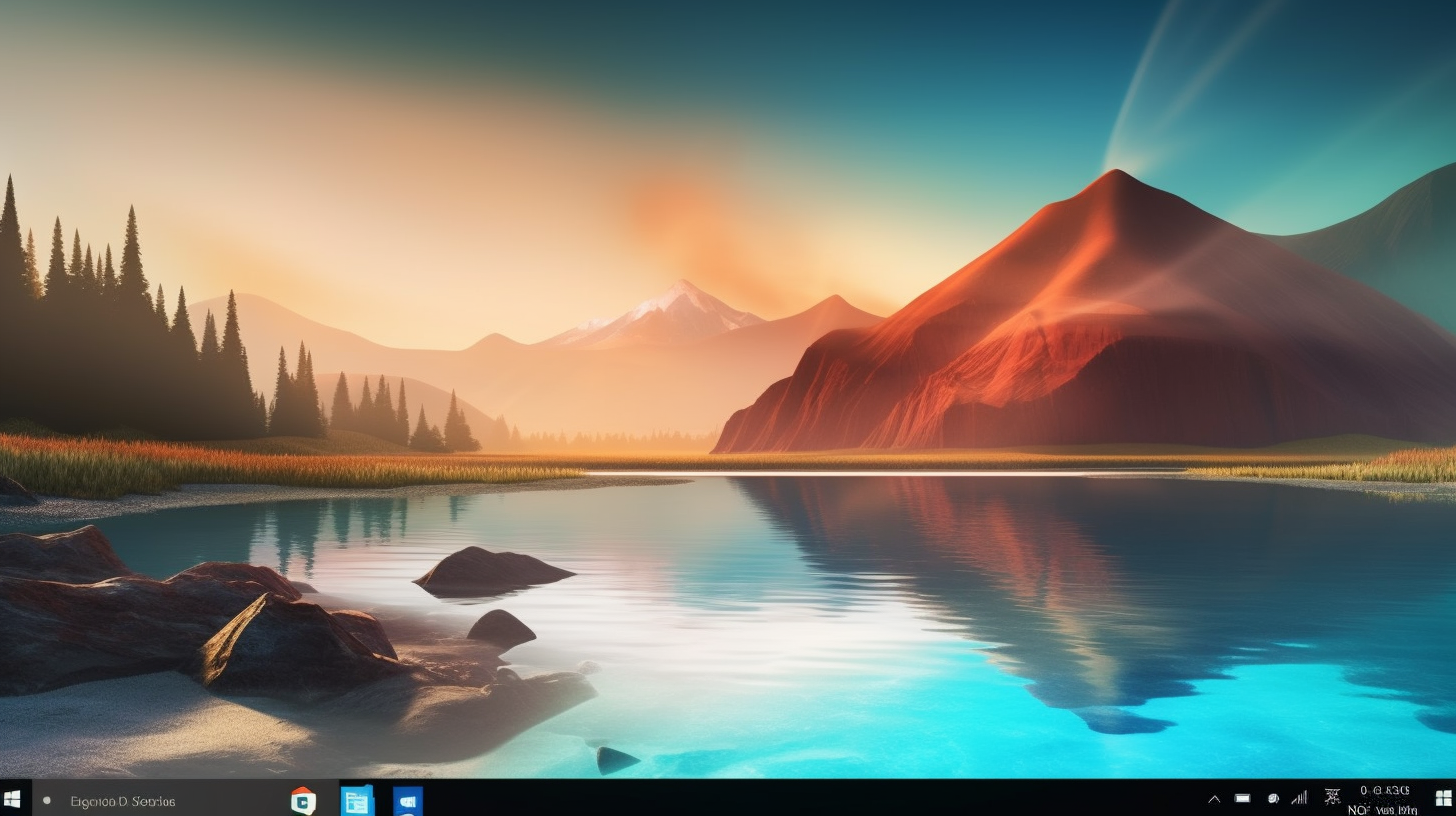
Ah, Windows 10! Windows 10 is the top choice operating system for PCs all around the world, kind of like the MVP that backs up so many hardworking machines globally. Getting ready for the CompTIA A+ Core 2 (220-1102) exam? Just scratching the surface of this OS won't do the trick—you really need to delve into it. Exploring its intricate details is key. Time to navigate through Windows 10's labyrinthine features and cast a spell of proficiency on your study routine!
Understanding the Essentials: The Windows Interface
First things first, let's talk about the look and feel of Windows 10, your digital command center. The Start Menu is no longer that bizarre creature it became in Windows 8. Phew! Microsoft brought back its classic charm, combining the old functionality we adored with a modern twist. From this hub, you can access your applications, files, and settings with a few clicks or a quick tap of the Windows key.
The Taskbar, hugging the bottom of your screen like an old friend, offers a customizable space for pinning frequently used applications. The key to making the most of it is setting your own shortcuts and managing the notifications area wisely—this way, you’ll have everything you need just a click away!
Managing Windows with Virtual Desktops
Need a clutter-buster? Virtual Desktops in Windows 10 are your go-to tool. With this feature, you can have multiple desktops for different projects or moods, without the physical mess of multiple monitors. Hit the Task View button, or press Windows + Tab, and boom—your desktops appear before you like magic. You can create new ones, delete old ones, and switch between them faster than you can say "multi-tasking."
The Charm of Cortana
Here's something cool: Cortana isn't just a voice assistant; she's like your productivity sidekick, always ready to help you breeze through tasks effortlessly. Need to set reminders, open apps, or simply hear some fun facts? Count on Cortana to have your back. With the Windows 10 update, Cortana can assist you with typing commands too. Handy, right?
Windows Security: Your Digital Bodyguard
Security is no laughing matter in our digital age. Windows 10 comes equipped with Windows Security, which acts like a personal bodyguard for your information. Equipped with firewall settings and real-time protection, Windows 10 stands guard against pesky hackers, safeguarding your system's security.
Windows Defender Antivirus is pre-installed, shielding your system from malware and viruses right from the start. Familiarizing yourself with the settings and regularly running scans is a smart tactic to stay one step ahead of possible threats.
Configuring and Customizing Settings
Windows 10's beauty shines in its adaptability and versatility. Easily personalize Windows 10 to suit your preferences and needs via the Settings app. Explore System settings for display and power options, personalize your system's look under Personalization, and delve into the Update & Security area to keep your system fresh and secure.
Networking and Connectivity
Imagine trying to explain the internet to your grandparent in the 80s—that’s how essential networking features are today. Windows 10's network settings offer everything from Wi-Fi connections to Ethernet configuration. You can even jump into advanced settings for setting up VPNs or managing network adapters. HomeGroup is a lifesaver for seamless file and printer sharing among multiple PCs—don't overlook its convenience.
Storage Sense and File Management
Who doesn't appreciate a tidy and well-arranged workspace? Windows 10 offers Storage Sense, an automated druid that helps manage storage by deleting unnecessary files. You'll find it by diving into Settings > System > Storage. It’s a lifesaver when your hard drive starts crying out for relief from digital clutter.
For file management, File Explorer is your trusty map. It’s got ribbon-based commands for easy navigation and tools for searching, sorting, and organizing files. Give the Quick Access feature a shot to pin your commonly used folders for easy access whenever you need them.
The Windows 10 Command Line: Power at Your Fingertips
Up for a challenge? How about diving into something a bit more daring? Embarking on the journey of Windows 10 using the Command Prompt or PowerShell might just make you feel like a tech wizard. With just a few lines of text, these tools provide the means to automate tasks, handle system management, and troubleshoot issues efficiently. Master common commands like ipconfig, ping, or netstat to tackle network tasks with finesse.
Utilizing Built-In Apps and Troubleshooting Tools
Windows 10 is a versatile toolkit of built-in apps, akin to a Swiss Army knife for your digital needs. Enjoy quick photo edits with Photos, binge-watch with Movies & TV, and surf the web seamlessly with Microsoft Edge—your go-to browser. Even more impressive is the wide array of troubleshooting tools readily available for your use.
When your PC starts throwing a tantrum, the Troubleshooting tools in Settings can swiftly identify and resolve common glitches. Be it network glitches or Windows Update troubles, utilizing these tools can spare you from plenty of time-consuming and frustrating moments.
Accessibility Features: Making Windows 10 Work for Everyone
Inclusion is key! With a variety of accessibility features, Windows 10 caters to diverse user needs, making it everyone's user-friendly companion. Designed for a broad user audience, tools like Narrator, Magnifier, and high-contrast settings cover a wide spectrum of user requirements. Dive into Settings > Ease of Access to uncover these features and discover useful tools that can streamline your daily activities.
Windows 10 for Advanced Users: Task Scheduler and Group Policy
Delving into advanced territory? The Task Scheduler is your reliable companion for automating repetitive tasks and boosting productivity. Set up tasks to run at specific times or trigger them based on events, granting you the freedom to focus on more demanding mental challenges.
Don't underestimate the power of the Group Policy Editor—it's a robust tool for effectively handling policies on Windows systems. For those handling multiple systems, mastering Group Policy usage can make a significant impact on system management.
Getting Comfortable with Windows Update
Regularly updating your system is as vital as consistent oil changes for your vehicle. Windows 10's Update center within Settings gives you control over how updates are installed. Pick your preferred restart schedule and opt to postpone specific updates until you're fully prepared to implement them.
Conclusion: Conquer Windows 10 and Ace Your Exam
Phew, what a wild ride we've had! Can you believe all that? Whether you're aiming to ace the CompTIA A+ Core 2 exam by mastering Windows 10 or simply looking to level up your skills with this powerhouse OS, getting a grip on these features will set you apart from the crowd. Keep in mind, practice leads to perfection—so fire up your device and dive into the exploration!
Starting this educational journey may feel overwhelming, yet each click and keystroke brings you one step closer to mastering Windows 10. Get ready to immerse yourself, enjoy the journey, and witness your triumph as you conquer the CompTIA A+ Core 2 exam with unwavering confidence!